How to Access Computer's Hard Drive with your Smartphone
How to Access Computer's Hard Drive with your Smartphone
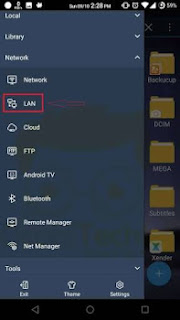
There are lots of things a Smartphone can do, which are
steadily being discovered everyday. Some PC users have
downloaded and installed heavy apps just to have access to their
computer's hard drive, but you don't necessarily need them. Your
Android’s file explorer is enough for this task.
There are no restrictions with the steps I'm about to show you,
because you can copy and cut big files and softwares, move
them, and easily do other adjustings.
4 Easy Steps To Access Computer’s Hard Drive With Your Android Phone
NOTE: You need to be connected on the same network (Wi-Fi) beforeusing this steps.
- : Right - click on the drive you wish to share, then
use the below -mentioned path to share this folder .
You will see an icon appeared which mean the
drive is shared .Properties> Sharing> Advance
sharing > share this folder . public - access - : In order to access files from hard drive with
your smartphone , open ES file explorer, then
click on the three line hamburger symbol then
click on LAN access - files - PC - android - 1 - : Now perform a scan and you will see your
PC if it’ s connected to the same network.
Proceed by entering the username and password
of your PC . There you will see the shared
folder . access -files -PC - android - 2 - : Here you will see all the items in your
computer ’ s drive . You can tap and hold to copy
or cut any folder to your smartphone . access -
files - PC - Android - 3

0 Response to "How to Access Computer's Hard Drive with your Smartphone"
Post a Comment