with quite a few interesting functions. you can now discover Apps in
the App save with none hassle. also, there are some
promotional movies that car-plays itself showing you what a
unique game or app is all approximately which may be discovered in the
these days/video games/Apps tab,
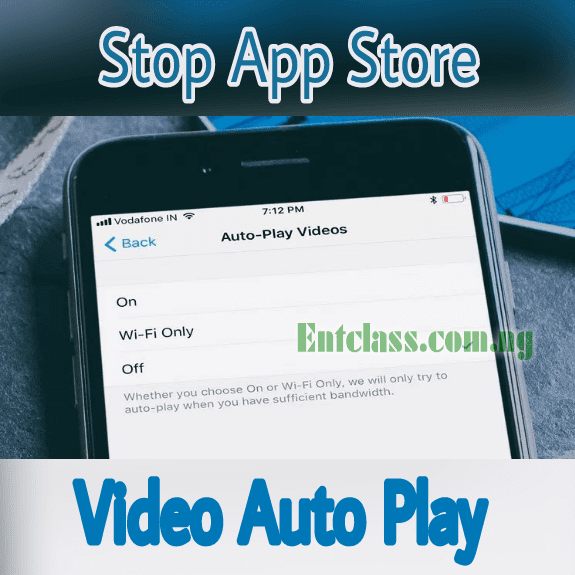
If within the case wherein you're on a restrained information subscription and
could need to decrease your facts for your iPhone or iPad device
by way of disabling automobile-play motion pictures on App shop, then study directly to discover
out extra.
you could set the App keep to play videos most effective on WiFi network,
and disable it on cell community or maybe flip off automobile-play video
completely. on this post, i'll quickly guide you on how you can
set app previews to not automatically play when you are inside the
App keep, you could without problems disable them. Kindly observe me alongside.
How to Stop AutoPlay Videos in App Store on iPhone and iPad Running iOS 11
iPhone or iPad running iOS 11, follow the steps below.
- First of all, open the App Settings
on your iPhone or iPad running iOS 11.

- Next, scroll down until you see the
“iTunes & App Store ” option.
Then tap on it.

- Next Tap on AUTO PLAY VIDEO

- You will be presented with three options to
choose from to set how app previews will
work in the App Store on your iPhone or
iPad. The options are:

- On : If you select this option, the app
previews will play automatically on both WiFi
and mobile networks. - WiFi Only : If you select this option,
app previews will play only when you are
browsing on a WiFi network. - Off: If you select this option, app previews
will be altogether disabled in the App Store
on your iOS device.
READ ALSO: Download Firefox Quantum Browser for Android, iOS and Desktop/Laptop Devices Here SOURCE==]> entclassblog.com.ng

0 Response to "How to Cancel AppStore AutoPlay Videos on iPhone and iPad Devices"
Post a Comment